Here is a comparison of images from the same document in FamilySearch saved using three different tools plus the downloaded image. Please click to enlarge the images in a new window to see the differences.
Snipping Tool.
 |
| Image cropped from FamilySearch using Snipping Tool, saved as png image |
Print Screen button on keypad.
 |
| Image cropped from FamilySearch using Print Screen button on keyboard, saved as jpg image |
Firefox's print screen.
 |
| Image cropped from FamilySearch using Firefox's Print Screen tool, saved as png image |
Downloaded image.
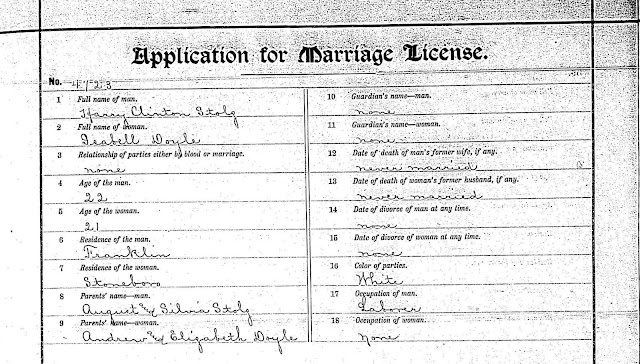 |
| Imaged cropped from downloaded image from FamilySearch, saved as jpg image |
There are times when a clear image could be very important such as when there's a lot of writing on a page; think census, handwritten court document, etc. If there is no way to download a document image I'll make a screen capture and try to be satisfied with it but as you can tell from the images above (especially if you enlarged them) a downloaded image is clearly more clear.
--Nancy.
Copyright ©2017 Nancy Messier. All Rights Reserved.
.

No comments:
Post a Comment
I appreciate your comments and look forward to reading what you have to say. Thanks for stopping by.